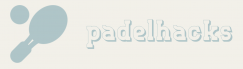However, over time, these springs may become worn-out, leading to a loss of responsiveness and causing stick drift. This can be fixed by replacing the worn-out springs with new ones, which will restore the proper functionality of your thumbstick. Another common cause of stick drift is a buildup of dirt or debris on the thumbstick pads. This can interfere with the smooth movement of the thumbstick and cause it to register false inputs. So, while stick drift can be frustrating, it’s often repairable. Whether it's replacing worn-out parts or cleaning out dirt, there are steps you can take to fix this issue and restore the precision and accuracy of your gaming experience.
Is Stick Drift Covered by Microsoft Warranty?
Stick drift refers to a common issue that gamers may encounter with their Xbox controllers, where the joystick starts to register movement even when the player isn’t touching it. This can be frustrating and can greatly impact gameplay. Naturally, one might wonder, is stick drift repairable?
When it comes to Microsoft, it’s important to note that stick drift was covered under the warranty for controllers. However, it’s worth mentioning that Microsoft generally didn’t offer to repair the controller; instead, they opted for a full replacement.
This approach of replacing the controller instead of repairing it may be due to the complex nature of fixing stick drift. Repairing the joystick mechanism can require specialized technical knowledge and skills, which may not be practical to provide on a large scale. Additionally, the cost of repairing the controller might be similar or even higher than simply replacing it.
It’s recommended to check the current warranty terms and conditions directly with Microsoft or the retailer where you purchased your controller, as policies can change over time.
Repairing the controller may not be a viable option, but the replacement should help to resolve the issue and get you back to enjoying your gaming experience.
Common Causes of Stick Drift in Xbox Controllers
- Build-up of dirt and debris under the thumbstick
- Wear and tear on the thumbstick mechanism
- Loose or damaged thumbstick module
- Moisture or liquid damage
- Software malfunctions or glitches
- Extreme use or heavy gaming sessions
- Faulty or worn-out potentiometers
- Controller drop or physical impact
- Improper storage or exposure to extreme temperatures
- Manufacturing defects or design flaws
Stick drift is a frustrating issue that many gamers experience, but luckily, there are early signs that can indicate it’s presence. Signs such as your in-game character constantly looking around on their own or your gun firing without any input from you’re clear indications that your controller has developed stick drift. These early signs shouldn’t be ignored, as addressing the issue promptly can help prevent further complications.
What Are the Early Signs of Stick Drift?
Stick drift is a frustrating issue that can greatly hinder your gaming experience. One of the early signs of stick drift is when your controller starts behaving on it’s own. You may notice that your in-game character keeps looking around without any input from you, as if the controller has a mind of it’s own. This can be especially problematic in games that require precise movements and aiming.
How to Troubleshoot and Fix Stick Drift on Your Controller
If you’re experiencing stick drift on your controller, there are a few troubleshooting steps you can take to try and fix the issue.
First, make sure that the problem isn’t caused by any external factors. Clean the joystick with a soft cloth and remove any dirt or debris that may be interfering with it’s movement.
If cleaning doesn’t solve the problem, you can recalibrate your controller. This process varies depending on the console you’re using, but it often involves going into the settings menu and selecting the option to recalibrate or recenter the joystick.
If recalibrating doesn’t work, you may need to open up the controller and physically clean or repair the joystick mechanism. This requires some technical knowledge and can void your warranty, so proceed with caution.
If you’re not confident in repairing the controller yourself, consider contacting the manufacturer or a professional repair service. They’ll have the necessary tools and expertise to fix the stick drift issue.
In summary, stick drift on your controller can be troubleshooted and in many cases fixed. Start by cleaning the joystick and recalibrating the controller. If these steps don’t work, you may need to consider more advanced repairs or seek professional help.
Source: I’m not sure if my PS5 controller has drift, is there a good …
In some cases, players may encounter an annoying issue known as stick drift on their PS4 controllers. This occurs when the analog sticks start registering movement even when they aren’t being touched. While it can be frustrating, there are several methods to permanently fix stick drift on the PSFrom simple steps like resetting and cleaning the controller, to more advanced options such as disassembling and replacing the analog sticks, players have a range of solutions to choose from.
How Do I Permanently Fix Stick Drift on PS4?
Stick drift on a PS4 controller can be a frustrating problem to deal with. It occurs when the analog stick on the controller starts registering movement even when it’s not being touched. This can greatly affect gameplay and make it difficult to navigate through menus or control characters in games.
Over time, dirt, dust, and debris can accumulate around the analog stick, causing it to malfunction. Use a small, soft brush or a toothpick to gently clean around the stick. Be careful not to apply too much pressure or use any liquids, as this can damage the controller.
If resetting and cleaning the controller don’t fix the issue, you may need to consider getting it repaired or replaced by Sony. Contact their customer support for assistance and inquire about their options for controller repair or replacement.
Alternatively, you can try disassembling your PS4 controller to clean the analog stick more thoroughly. This requires some technical knowledge and delicate handling of the controllers internal components.
How to Disassemble a PS4 Controller for Cleaning
- Start by gathering all the necessary tools, such as a small Phillips screwdriver, a flathead screwdriver, and a plastic opening tool.
- Make sure to disconnect the controller from any power source and remove the batteries.
- Flip the PS4 controller upside down to access the screws. Using the small Phillips screwdriver, remove the screws holding the backplate in place.
- Once the screws are removed, gently pry open the backplate using the plastic opening tool, starting from one corner and working your way around.
- Be careful not to force it open, as it may damage the plastic clips that hold the backplate in place.
- Once the backplate is removed, you’ll have access to the internal components of the controller.
- Take note of the buttons and their positions, as you’ll need to reassemble them correctly later.
- Use a cotton swab or a soft brush to gently clean the buttons and the areas surrounding them.
- If there are any sticky or stubborn stains, you can dampen the cotton swab or brush with rubbing alcohol for more effective cleaning.
- Pay special attention to the analog sticks and their mechanisms, as these are often the parts that accumulate the most dirt and grime.
- After cleaning all the components, allow them to air dry thoroughly before reassembly.
- Carefully place the buttons and other components back into their correct positions, ensuring they fit snugly.
- Align the backplate with the controller and press down gently until it snaps back into place.
- Reinsert the screws and tighten them securely.
- Once the controller is fully assembled, insert the batteries and reconnect it to the power source.
- You can now test the controller to make sure all the buttons and functions are working properly.
Conclusion
In conclusion, stick drift is a common issue that can occur with gaming controllers, often caused by worn or dirty components. By replacing or repairing the worn rubber or plastic piece, you can fix the drift issue. Additionally, cleaning the thumbstick pads may resolve the problem in cases where dirt or grime is the culprit.